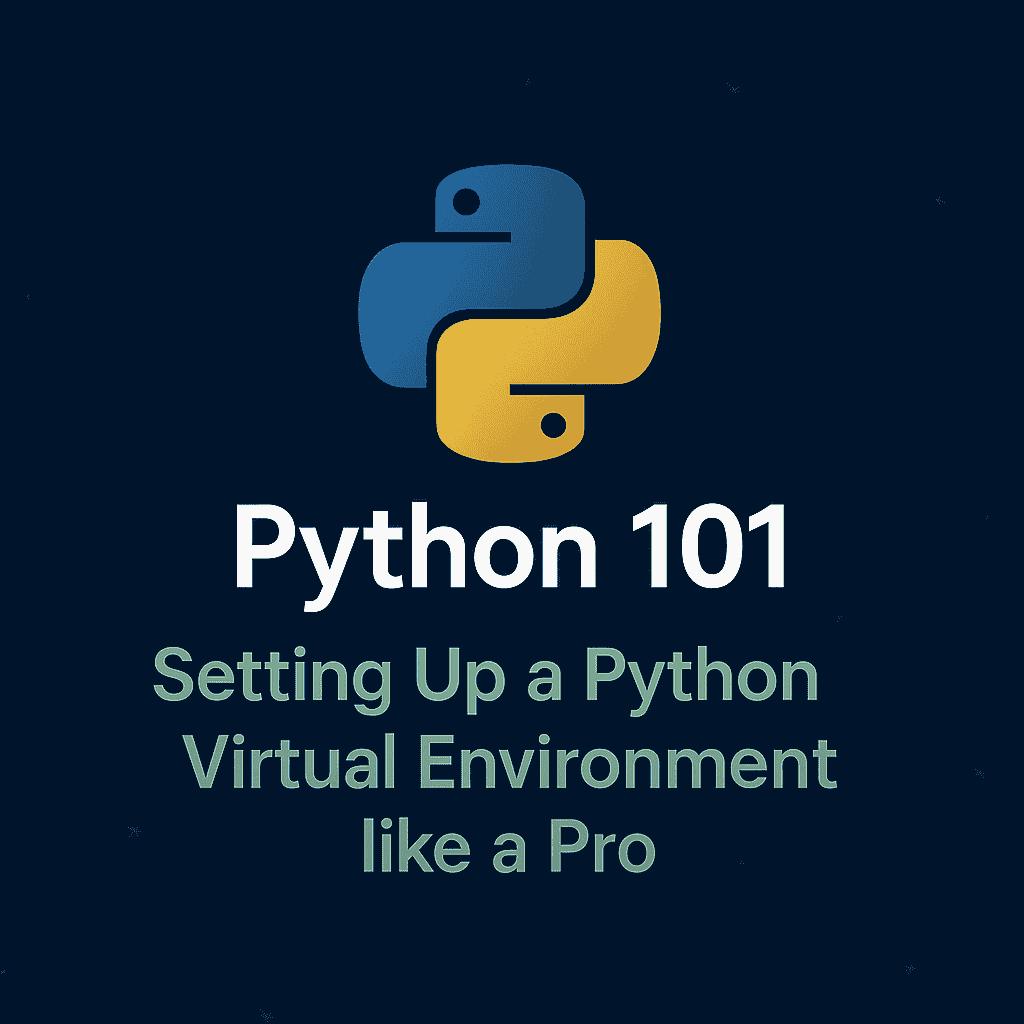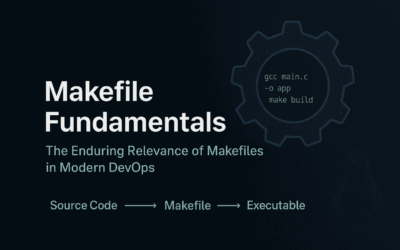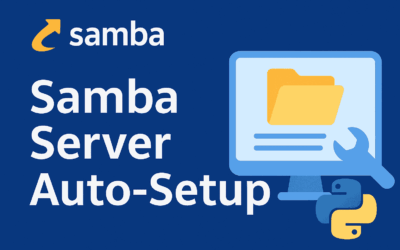🧭 Introduction
Python is a powerful language—lightweight, expressive, and beloved by developers, sysadmins, and data scientists alike. But if you’re installing packages globally or juggling multiple Python projects without isolation, you’re setting yourself up for “dependency hell.”
This is where virtual environments come in. They let you create clean, project-specific Python environments where dependencies are contained and conflicts are minimized. Whether you’re working on a microservice or an automation script, mastering virtual environments is non-negotiable for professional-grade development.
🛠️ What is a Python Virtual Environment?
A virtual environment is a self-contained directory that contains a Python interpreter and all packages needed for a specific project. It ensures that one project’s dependencies don’t interfere with another’s.
Without it, installing flask==2.0.3 for one project and flask==3.0.0 for another could easily result in one breaking the other. Virtual environments prevent this by sandboxing your packages.
⚙️ Tools to Create Virtual Environments
There are a few tools available:
venv– Built-in from Python 3.5 onwards. Lightweight and sufficient for most projects.virtualenv– Third-party tool that predatesvenv. Still useful for backward compatibility with older Python versions.pyenv– Not a virtual environment tool per se, but useful for managing multiple Python versions.conda– Great for scientific computing; not the focus here.
For most use cases, we recommend venv.
🧪 Setting Up with venv
🔹 Prerequisites
Ensure you have Python 3.5+ installed:
python3 --version
Optional: If venv and pip is missing, initialize it:
sudo apt install python3-venv python3-pip -y
🔹 Creating a Virtual Environment
In your project directory:
python3 -m venv venv
This creates a folder named venv/ containing an isolated Python environment.
🔹 Activating the Environment
▪️ On Linux/macOS:
source venv/bin/activate
▪️ On Windows CMD:
venv\Scripts\activate.bat
▪️ On Windows PowerShell:
.\venv\Scripts\Activate.ps1
Once activated, your shell prompt will change to indicate you’re inside the virtual environment.
🔹 Deactivating the Environment
When you’re done working:
deactivate
This returns you to the global Python environment.
📦 Managing Dependencies in Virtual Envs
Once your environment is active, you can freely install packages using pip:
pip install requests flask
To view installed packages:
pip list
To lock dependencies:
pip freeze > requirements.txt
To recreate the environment elsewhere:
python3 -m venv venv source venv/bin/activate pip install -r requirements.txt
🧹 Best Practices for Virtual Environment Usage
✅ Create one virtual environment per project.
✅ Always version-lock your dependencies.
✅ Add venv/ to your .gitignore
✅ Use Makefiles or tox to automate setup if working in teams.
✅ Consider pip-tools or poetry for advanced dependency management.
🚧 Troubleshooting & Common Pitfalls
❌ Virtual environment not activating?
- Ensure you’re using the correct shell. On macOS, SIP (System Integrity Protection) may block activation in some terminals. Try running
chmod +xon theactivatescript.
❌ Pip not working inside the virtual environment?
- Confirm you’ve activated it—run
which pythonorwhere pythonto verify it points to the virtual environment’s interpreter.
❌ PowerShell blocks script execution?
- Run this once (with admin privileges):
Set-ExecutionPolicy RemoteSigned
🧑💻 Real-World Use Case: Flask Microservice Setup
Here’s how you’d quickly spin up a microservice using a virtual environment:
mkdir flask-api && cd flask-api python3 -m venv venv source venv/bin/activate pip install flask
Create app.py:
from flask import Flask
app = Flask(__name__)
@app.route('/')
def hello():
return 'Hello from a virtual environment!'
Run it:
flask run
Now you have a clean, isolated Flask app ready for development or deployment.
📚 Final Thoughts
Managing dependencies cleanly is part of being a professional developer. Virtual environments allow you to isolate, replicate, and scale your Python projects without worrying about package conflicts.
Whether you’re scripting a cron job or building a production API, wrapping your work in a virtual environment isn’t just good practice—it’s essential.
Start every Python project with:
python3 -m venv venv source venv/bin/activate
…and you're already on the path to cleaner, more maintainable code.