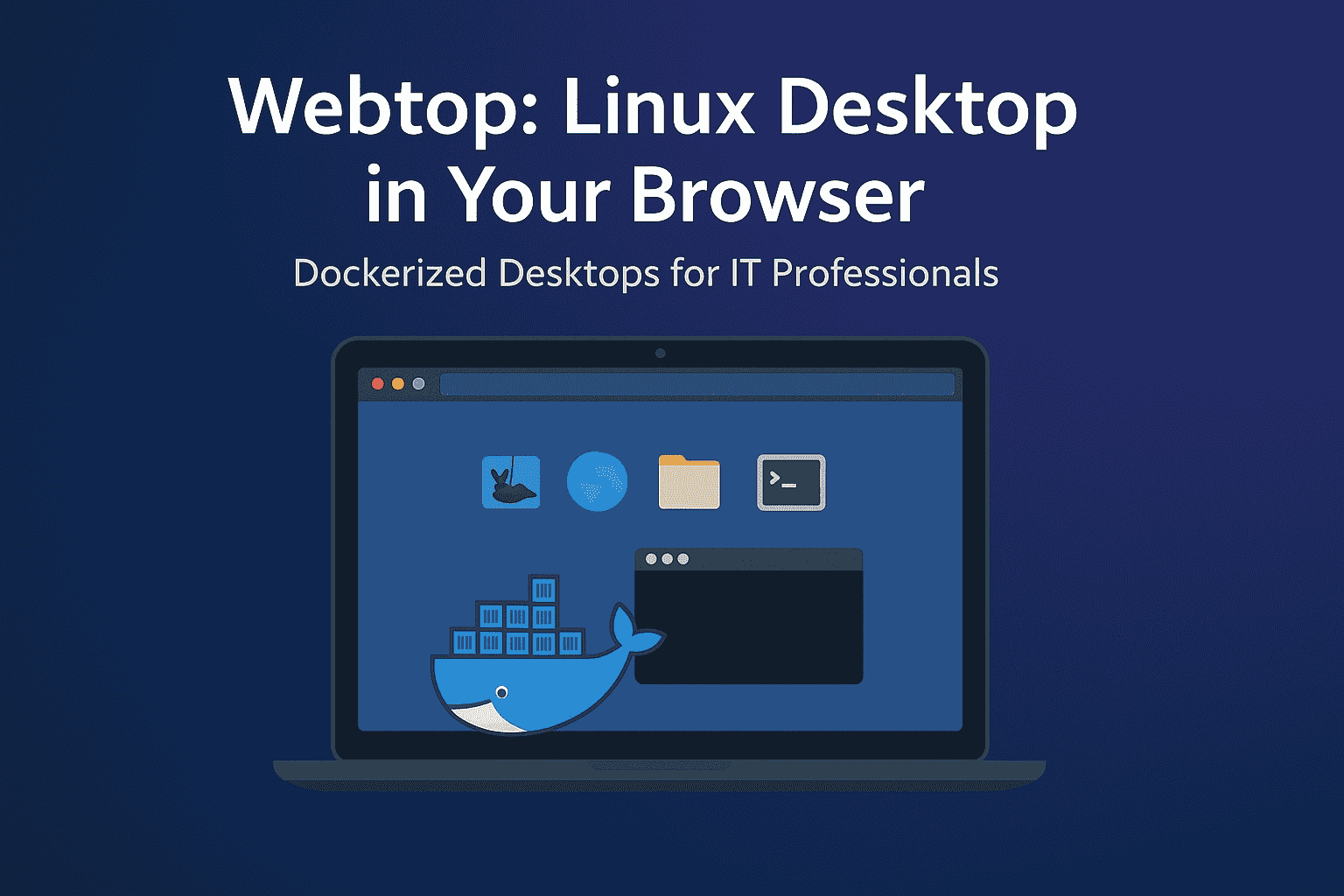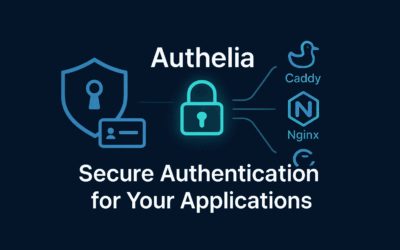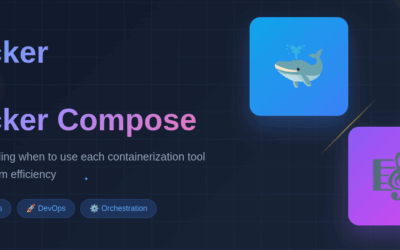Introduction
In my previous blog, I discussed building a Debian XFCE desktop inside Docker — walking through the process of creating an image from a Dockerfile and customizing it to fit specific needs. That approach is powerful, but it requires manual setup and ongoing tweaks.
In this blog, I want to highlight a project that has already solved most of those challenges: Webtop. This project has been around for more than three years, continuously fine-tuned by the open-source community. Instead of starting from scratch, Webtop provides ready-to-use containerized Linux desktops that you can run in your browser with minimal effort.
What is Webtop?
At its core, Webtop is a Dockerized desktop. Think of it as a Linux workstation you can spin up with a single command, then access remotely through a web browser. It leverages technologies like noVNC and Guacamole to provide seamless browser-based access.
Some of the supported desktop environments include:
- 🖥️ XFCE – Lightweight and resource-friendly
- 🎨 MATE – Traditional GNOME 2 experience
- 💻 KDE Plasma – Rich desktop environment with modern UI
- 🌐 GNOME – Full-featured, modern, but heavier
Why IT Professionals Should Care
For sysadmins and engineers, Webtop solves a number of real-world problems:
- 🚀 Rapid Environment Setup – Spin up a Linux desktop in seconds without installing a VM or hypervisor.
- 🌍 Remote Accessibility – Access from any device with a browser, no client needed.
- 🔒 Sandboxed Testing – Safely test software, scripts, or security tools in a containerized environment.
- 👨💻 Developer Workspaces – Create reproducible dev environments that can be shared with teams.
- 🧑🏫 Training & Labs – Perfect for running guided exercises or lab environments for students.
Example: Running Webtop with Docker
Here’s a quick demo of how to get Webtop running:
# Pull and run Webtop with XFCE docker run -d \ --name=webtop \ -e PUID=1000 -e PGID=1000 \ -e TZ=Etc/UTC \ -p 3000:3000 \ -v /your/data:/config \ --shm-size="2gb" \ linuxserver/webtop:xfce
Once deployed, simply open your browser and navigate to http://<server-ip>:3000 to access your Linux desktop.
Security Considerations
Running desktops in browsers is powerful but requires careful planning:
- 🔑 Authentication – Always secure Webtop with reverse proxy authentication (e.g., Authelia, OAuth, or Caddy basic auth).
- 🛡️ Network Isolation – Keep Webtop containers isolated unless integration is needed.
- 🔒 TLS Everywhere – Run behind HTTPS with a proper certificate.
- 🧹 Resource Control – Use Docker resource limits to prevent abuse or accidental overload.
Note: Do expose this to the internet publicly if you don’t know what you’re doing. Please test this locally from your laptop or desktop pc in secure environment. I have this running my site with Authelia with MFA + Caddy for https, I will discuss it further in another blog on how to secure if you want to run Desktop as a Service.
Use Cases in the Real World
- Cloud Homelabs – Access a full Linux desktop environment from anywhere.
- CI/CD Debugging – Spin up Webtop as a debugging workstation for pipelines.
- Education – Give students instant desktops without installing VMs.
- Lightweight Alternative to VDI – No heavy VDI infrastructure, just a container and a browser.
Final Thoughts
The Webtop project is a practical, lightweight alternative to traditional desktop virtualization solutions. For IT professionals, it’s a great tool for testing, training, development, or just having a Linux desktop on-demand anywhere in the world.
If you haven’t tried it yet, spinning up Webtop with Docker might just change how you think about remote desktops.