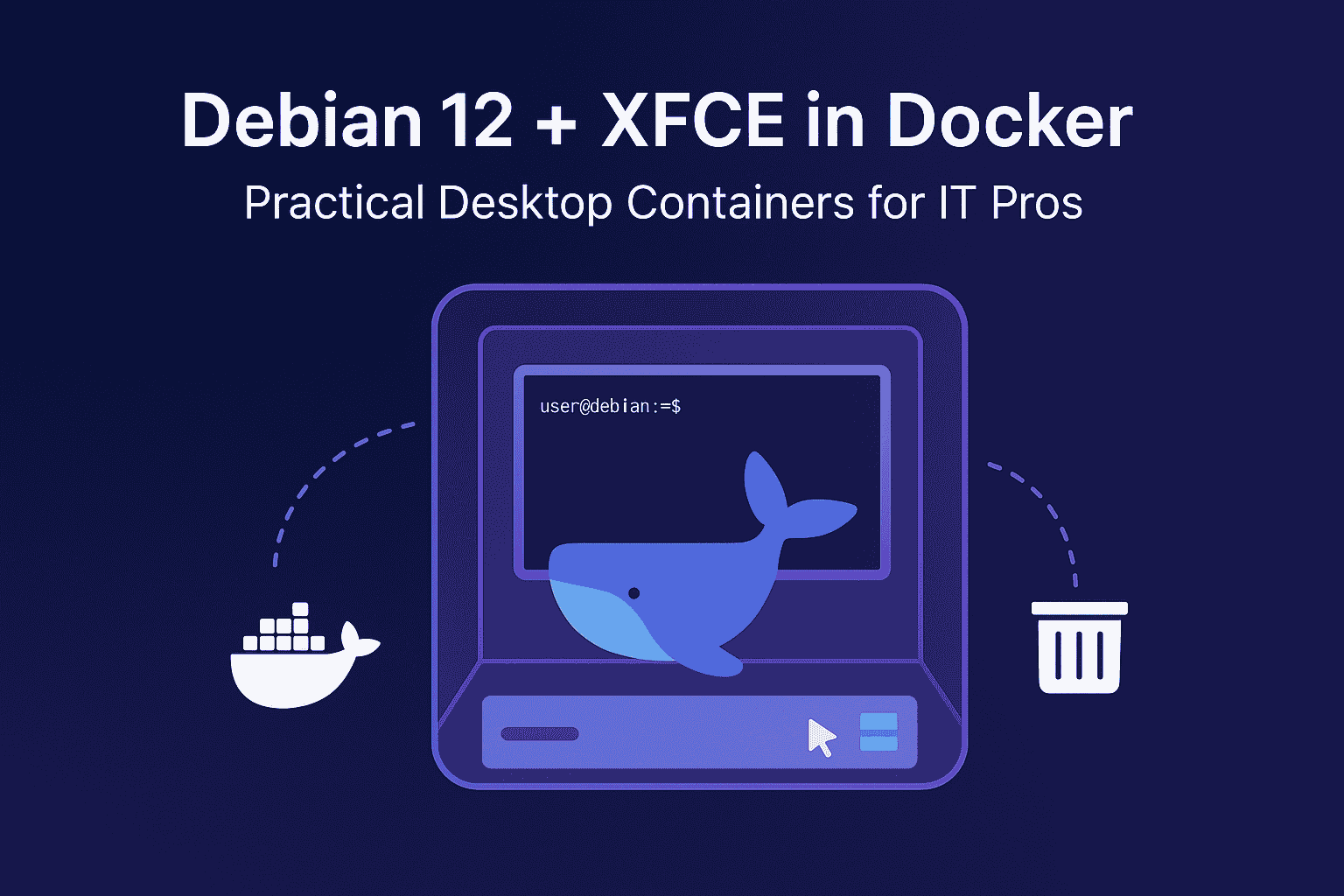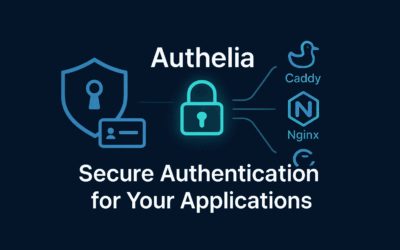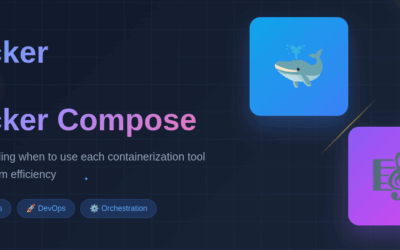Introduction
Running a full desktop environment inside a container can sound unusual at first, but for many IT workflows—testing desktop apps, providing ephemeral remote workstations, or building reproducible GUI-based demos—containerized desktops are both practical and secure. In this post I’ll walk through a practical, production-minded approach to running Debian 12 with the XFCE desktop inside Docker. You’ll get background, design choices, a quick start, security notes, and pointers to the full project sources.
Full project repository
Primary repo: https://github.com/msfx07/debian12-xfce-vnc-docker
Example files to check: Dockerfile, entrypoint.sh, supervisord.conf
Why containerize a desktop?
- Reproducibility: a container captures OS packages and desktop config so you can recreate an environment quickly.
- Isolation: GUI apps run in their own filesystem and dependency tree.
- Portability: move the same image across workstations, CI, or cloud VMs.
- Use-cases: app testing, secure kiosks, temporary remote workstations, demo environments for training.
Design goals & trade-offs
- Lightweight base: Debian 12 (stable, long-term support) keeps compatibility and smaller attack surface.
- XFCE as desktop: XFCE is low-overhead, fast, and well-suited for containerized desktops.
- Remote access: use VNC (or optionally RDP) to provide GUI access without X11 forwarding complexities.
- Supervisor for services: use a simple init/supervisor (e.g., supervisord) to manage VNC, window manager, and other services.
- Security-first: run unprivileged where possible, avoid root GUI sessions, and expose only necessary ports.
Architecture overview
Image layers:
- Base: debian:12-slim (or debian:12 if you prefer full tools)
- Desktop: xfce4 packages + minimal X11/Xvfb/Xvnc or TigerVNC
- Session manager: supervisord or scripts in container
- Utilities: SSH (optional), clipboard sync tools, noVNC (optional)
Runtime:
- Container runs a supervisor that launches a VNC server and XFCE session.
- The host maps a VNC port (e.g., 5901) or serves noVNC over HTTP (if included).
- Persisted configurations can be mounted into /home/user/.config or a dedicated config volume.
- Quick-start (run in minutes)
Key files to review in the repo
- Dockerfile: see base image and layered steps. Look for:
- apt-get tightness (use –no-install-recommends)
- cleanup (apt-get clean, remove caches) for smaller images
- entrypoint.sh: ensures services start and offers signal handling for graceful shutdowns
- supervisord.conf: service definitions (VNC, xstartup, cron, etc.)
- prompt_template.*: sample desktop prompts / environment customizations
Security and hardening
- Least privilege: run the desktop session as an unprivileged user; avoid exposing system sockets.
- Network: do not expose VNC to the public Internet without additional protections. Prefer SSH tunnels, VPNs, or web gateways with authentication.
- Secrets: do not bake passwords into images. Use runtime env vars, Docker secrets, or volume-mounted config files.
- Packages: run apt-get upgrade under controlled CI and rebuild images regularly.
- Capabilities: drop unnecessary Linux capabilities and use seccomp/profiles when running containers in production.
Performance & resource considerations
- CPU and memory: allocate enough resources on the host for audio, compositing, and multiple apps. XFCE is light, but browsers still need RAM.
- GPU acceleration: containerized desktop apps can benefit from host GPU passthrough (nvidia-docker or device mappings) but this increases complexity and attack surface.
- Disk: use overlay-friendly layers and keep writable layer small; mount persistent home directories to volumes for long-term configs.
Production vs. Lab setups
- Lab / demos: convenience features like noVNC, debug packages, and interactive shells are fine.
- Production / shared workstations: harden the image (remove debug tools), enforce auth (OIDC/SSO gateways, SSH tunnels), and run behind a gateway that limits sessions/timeouts.
Final thoughts
Debian 12 + XFCE in Docker is a practical, low-friction approach to delivering reproducible GUI environments for testing, demos, and temporary remote desktops. By keeping images minimal, running sessions as non-root, and carefully exposing access, you can achieve a good balance between usability and security. Clone the repo, try the quick-start, and adapt the configuration to your environment—this pattern scales from a solo developer’s demo to managed ephemeral desktops in larger teams.
Resources and further reading
- Project repo: https://github.com/msfx07/debian12-xfce-vnc-docker
- Docker docs: https://docs.docker.com/
- Debian 12 release notes: https://www.debian.org/releases/bookworm/
- XFCE project: https://xfce.org/