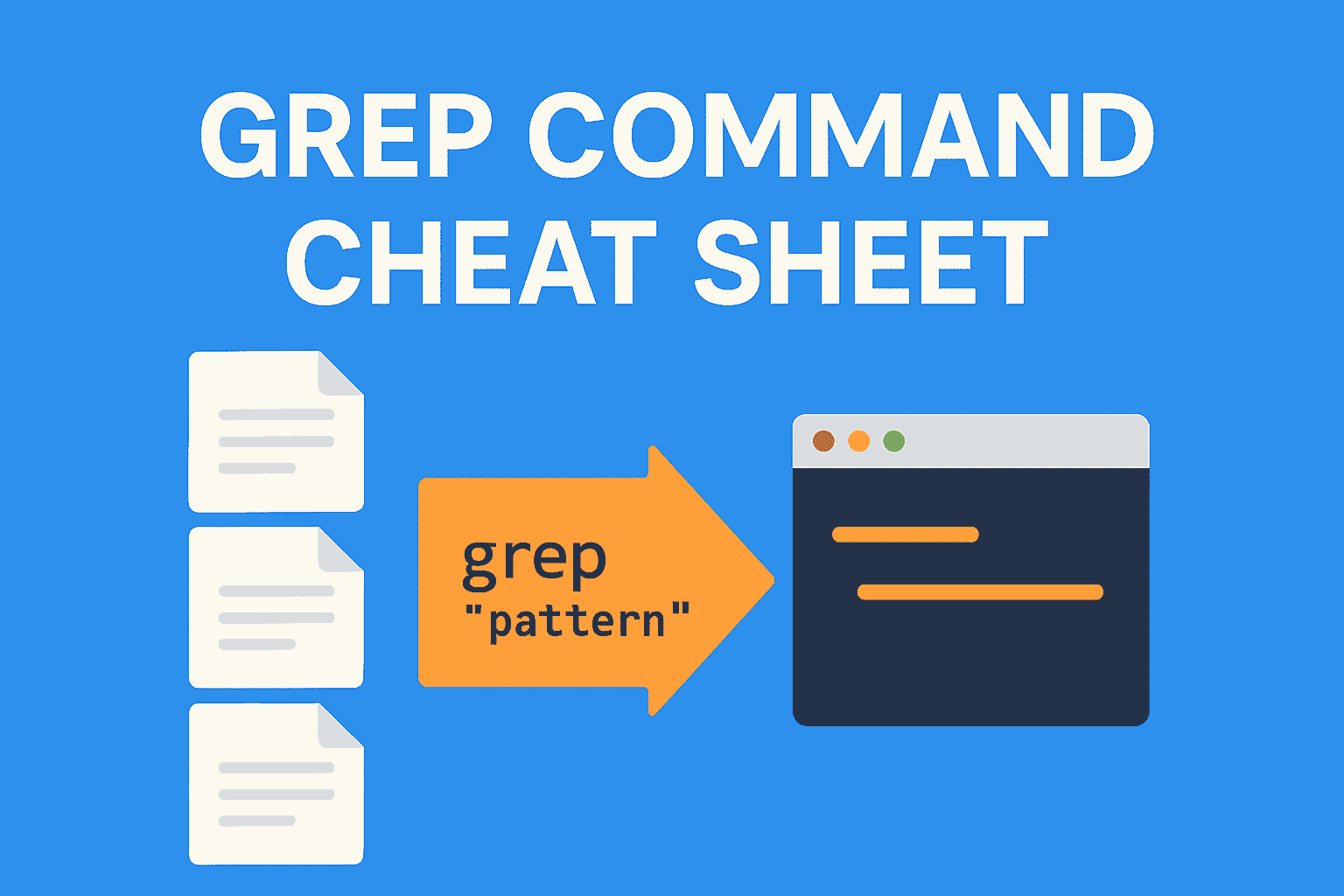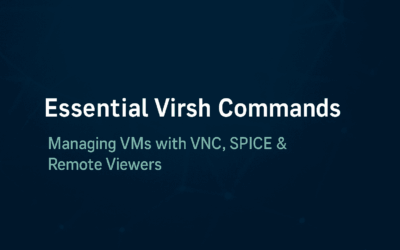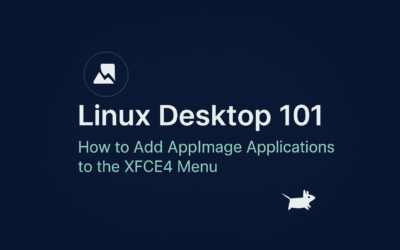Introduction
When you’re working with Linux or macOS, the grep command is one of the most powerful tools in your arsenal for finding text fast. Whether you’re hunting down a config option in /etc, locating error messages in logs, or digging through source code, grep can save you hours.
This cheat sheet will help you master grep for maximum productivity — from basic usage to advanced regex magic.
🔍 Basic Syntax
grep [OPTIONS] "pattern" file_or_path
– pattern – the text or regex you’re looking for
– file_or_path – the file(s) or directory to search in
– OPTIONS – flags that modify the behavior of grep
# 1. Basic Search in a Single File # Finds lines containing "hello" in file.txt. grep "hello" file.txt # 2. Case-Insensitive Search # Matches "Hello", "HELLO", "hello". grep -i "hello" file.txt # 3. Search in All Files in a Directory (Recursive) # Searches "error" in all files, including subdirectories. grep -r "error" /var/log/ # 4. Show Line Numbers # Displays line numbers where the pattern is found. grep -n "main" app.py # 5. Search Only in Specific File Types # Looks inside only .log files, recursively. grep -rn --include="*.log" "timeout" /var/log/ # 6. Exclude Certain Files or Folders # Skips backup files or entire directories. grep -rn --exclude="*.bak" "db_password" /configs/ grep -rn --exclude-dir="cache" "refresh_token" /project/ # 7. Match Whole Words Only # Matches cat but not concatenate. grep -rw "cat" animals.txt # 8. Count Matches Instead of Showing Lines # Returns the number of matching lines. grep -c "404" access.log # 9. Invert the Match (Show Non-Matching Lines) # Shows lines without "DEBUG". grep -v "DEBUG" app.log # 10. Use Extended Regular Expressions # Matches lines containing either "error" or "failed" grep -E "error|failed" server.log # 11. Search for a Pattern and Show Context Lines # Shows 3 lines before and after each match. grep -C 3 "panic" system.log # 12. Pipe grep with Other Commands # Filters running processes for "nginx". ps aux | grep "nginx"
🛠 Pro Tip – Combine with less for Scrolling
grep -rn "config" /etc/ | less
Lets you navigate large search results easily.
📌 Grep + Regex Quick Examples (Advanced Productivity)
grep supports regular expressions (regex) to match complex patterns. Combine with -E for extended regex.
| Pattern | Example Command | What It Matches |
|---|---|---|
| Match multiple words | `grep -E “error | fail |
| Match lines starting with a word | grep -E "^INFO" app.log | Lines that start with INFO |
| Match lines ending with a word | grep -E "end$" data.txt | Lines that end with end |
| Match a range of numbers | grep -E "ID: [0-9]{3}" records.txt | ID: followed by exactly 3 digits |
| Match an email address | grep -E "[a-zA-Z0-9._%+-]+@[a-zA-Z0-9.-]+\.[a-z]{2,}" contacts.txt | Simple email pattern |
| Match IPv4 address | grep -E "([0-9]{1,3}\.){3}[0-9]{1,3}" logs.txt | Any IPv4-like string |
| Match empty lines | grep -E "^$" file.txt | Blank lines |
| Match non-empty lines | grep -E ".+" file.txt | Lines with at least one character |
💡 Quick Reference Table
| Option | Description |
|---|---|
-i | Ignore case |
-r | Recursive search |
-n | Show line numbers |
-w | Match whole words |
-c | Count matches |
-v | Invert match |
--include | Search only matching file patterns |
--exclude | Skip matching file patterns |
--exclude-dir | Skip entire directories |
-E | Use extended regex |
-C num | Show context lines |
🚀 Conclusion
grep is not just a text search tool — it’s a productivity powerhouse for developers, sysadmins, and security researchers. With the right flags and regex, you can filter massive data sets in seconds.
Keep this cheat sheet handy, and you’ll never waste time manually scanning files again.