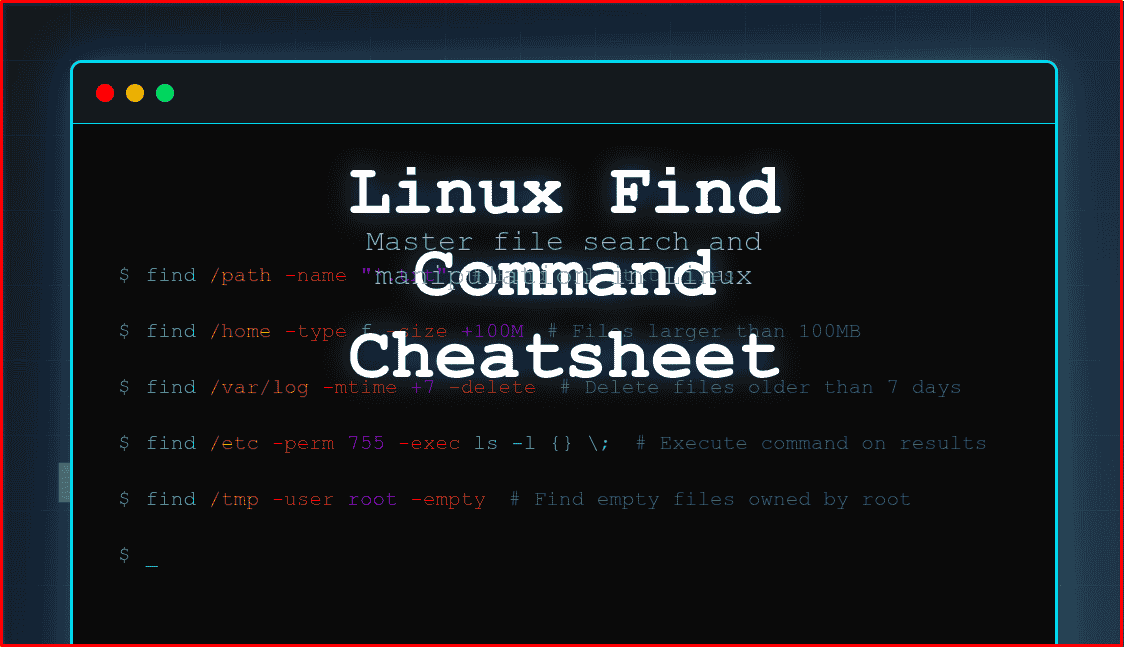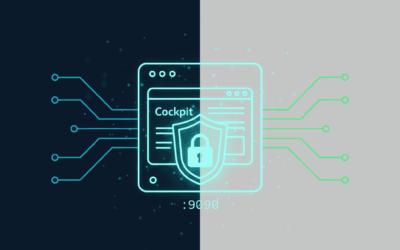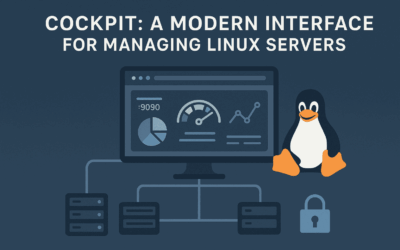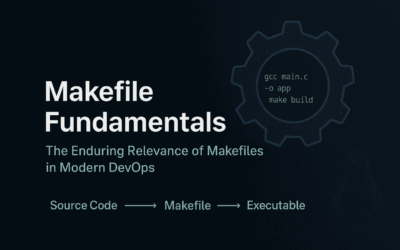Introduction
The find command is one of the most powerful and versatile tools in the Linux command line arsenal. It allows you to search for files and directories based on various criteria such as name, size, type, permissions, and modification time. Beyond just locating files, find can execute commands on the results, making it an essential tool for system administration, file management, and automation tasks.
This cheatsheet covers everything from basic file searches to advanced operations, providing you with practical examples and best practices to master the find command efficiently.
Basic Syntax
find [path] [expression]
Common Options
Search by Name
find /path -name "filename" # Exact match (case-sensitive) find /path -iname "filename" # Case-insensitive match find /path -name "*.txt" # Files ending with .txt find /path -name "file*" # Files starting with "file" find /path -name "*pattern*" # Files containing "pattern"
Search by Type
find /path -type f # Files only find /path -type d # Directories only find /path -type l # Symbolic links only find /path -type b # Block devices find /path -type c # Character devices find /path -type p # Named pipes (FIFOs) find /path -type s # Sockets
Search by Size
find /path -size +100M # Files larger than 100MB find /path -size -50k # Files smaller than 50KB find /path -size 1G # Files exactly 1GB find /path -empty # Empty files and directories
Size units: c (bytes), k (kilobytes), M (megabytes), G (gigabytes)
Search by Time
find /path -mtime -7 # Modified in last 7 days find /path -mtime +30 # Modified more than 30 days ago find /path -mtime 0 # Modified today find /path -atime -1 # Accessed in last 24 hours find /path -ctime +7 # Status changed more than 7 days ago
Time units: -mmin (minutes), -mtime (days), -newer file (newer than file)
Search by Permissions
find /path -perm 755 # Exact permissions find /path -perm -755 # At least these permissions find /path -perm /755 # Any of these permissions find /path -executable # Executable files find /path -readable # Readable files find /path -writable # Writable files
Search by User/Group
find /path -user username # Files owned by user find /path -group groupname # Files owned by group find /path -uid 1000 # Files with specific user ID find /path -gid 100 # Files with specific group ID find /path -nouser # Files with no valid user find /path -nogroup # Files with no valid group
Advanced Options
Depth Control
find /path -maxdepth 2 # Max 2 levels deep find /path -mindepth 1 # Skip the starting directory find /path -maxdepth 1 -type d # Only immediate subdirectories
Logical Operators
find /path -name "*.txt" -o -name "*.log" # OR condition find /path -name "*.txt" -a -size +1M # AND condition find /path ! -name "*.tmp" # NOT condition find /path \( -name "*.txt" -o -name "*.log" \) -size +1M
Regular Expressions
find /path -regex ".*\.(txt|log)$" # Files ending with .txt or .log find /path -iregex ".*\.JPG$" # Case-insensitive regex
Actions
Execute Commands
find /path -name "*.txt" -exec cat {} \; # Execute for each file
find /path -name "*.txt" -exec cat {} + # Execute with multiple files
find /path -name "*.txt" -execdir cat {} \; # Execute in file's directory
find /path -name "*.log" -exec rm {} \; # Delete files
find /path -name "*.txt" -ok rm {} \; # Ask before executing
Print Information
find /path -name "*.txt" -print # Print filenames (default) find /path -name "*.txt" -print0 # Null-separated output find /path -name "*.txt" -printf "%f\n" # Print filename only find /path -name "*.txt" -printf "%s %p\n" # Print size and path find /path -name "*.txt" -ls # Print detailed info
Printf Format Specifiers
%f– filename%p– full path%s– size in bytes%t– modification time%u– username%g– group name%m– permissions in octal
Common Examples
Find and Delete
# Delete all .tmp files find /tmp -name "*.tmp" -type f -delete # Delete empty directories find /path -type d -empty -delete # Delete files older than 30 days find /path -type f -mtime +30 -delete
Find Large Files
# Find files larger than 100MB find /path -type f -size +100M # Find top 10 largest files find /path -type f -printf "%s %p\n" | sort -rn | head -10
Find and Copy/Move
# Copy all .txt files to backup directory
find /path -name "*.txt" -exec cp {} /backup/ \;
# Move old log files to archive
find /logs -name "*.log" -mtime +7 -exec mv {} /archive/ \;
Find by Content
# Find files containing specific text
find /path -type f -exec grep -l "search_term" {} \;
# Find files and search content
find /path -name "*.txt" -exec grep "pattern" {} +
System Administration
# Find SUID files
find /path -type f -perm -4000
# Find world-writable files
find /path -type f -perm -002
# Find broken symbolic links
find /path -type l -exec test ! -e {} \; -print
Performance Tips
- Specify path: Use specific paths instead of searching from root
- Use -name early: Place -name conditions early in the expression
- Limit depth: Use -maxdepth to avoid deep recursion
- Use -type: Specify file type to reduce search scope
- Combine conditions: Use logical operators efficiently
Common Patterns
# Find configuration files find /etc -name "*.conf" -o -name "*.cfg" # Find recently modified files find /path -type f -mtime -1 # Find duplicate files by size find /path -type f -printf "%s %p\n" | sort -n # Find files with specific extension, ignoring case find /path -iname "*.jpg" -o -iname "*.jpeg" -o -iname "*.png" # Find and count files find /path -type f | wc -l
Xargs Integration
# Process files with xargs find /path -name "*.txt" -print0 | xargs -0 grep "pattern" # Remove files safely find /path -name "*.tmp" -print0 | xargs -0 rm # Change permissions find /path -type f -print0 | xargs -0 chmod 644
Final Thoughts
The find command is an indispensable tool that becomes more powerful as you combine its various options and integrate it with other Unix tools. Start with simple searches and gradually incorporate more complex expressions as you become comfortable with the syntax.
Remember these key principles when using find:
- Always test your commands on a small dataset first, especially when using
-deleteor-execactions - Use specific paths and conditions to improve performance and avoid unintended results
- Combine
findwith other tools likexargs,grep, and shell scripts for powerful automation - Keep security in mind when searching for files with specific permissions or ownership
With practice, the find command will become second nature, enabling you to efficiently locate, manage, and process files across your Linux system. Whether you’re cleaning up disk space, auditing security, or automating maintenance tasks, find provides the flexibility and power to handle virtually any file-related operation.