Living with the Epix Gen 2: Beyond the Unboxing Hype
I remember it like yesterday: April 2023, Browse a popular mall here in Metro Manila. I wasn’t really looking for a new gadget, but then I spotted it – the Garmin Epix Gen 2, the very last unit, boasting a tempting 25% discount. It was an impulse buy that quickly became an indispensable part of my daily life.
Now, over two years later, I’m not here to bore you with a feature-by-feature breakdown; there are countless YouTube reviews if you want to dive into every single capability in your spare time. Instead, this blog post is all about my real-world use case and the practical tips I’ve learned. We’ll talk about the subtle settings adjustments and the mindset changes that truly make this watch shine when you need it most. Consider this your guide to optimizing your Garmin experience, straight from someone who’s lived with it day in and day out.
Pairing with Your Phone: A One-Time Commitment (Mostly)
Right after that memorable purchase the sales staff at the mall were incredibly helpful, guiding me through the initial setup. The very first thing we did, fresh out of the box, was pair the Epix Gen 2 with my smartphone via Bluetooth. This is a crucial point: you can only pair your Garmin watch once to a phone for its primary connection.
My experience has taught me that this initial pairing is a commitment. Should you ever decide to switch to a different phone and want your Epix Gen 2 to connect to it, you’ll need to reset the watch to its default factory settings first. While it’s not a frequent occurrence, it’s a detail worth knowing to avoid any frustration down the line.
Of course, the essential companion for your Garmin watch is the Garmin Connect app. You’ll find it readily available for download on both the Apple App Store for iOS devices and the Google Play Store for Android. Once you have the app installed, the registration process is incredibly straightforward – Garmin has made it very user-friendly, getting you connected and ready to track in no time.
Garmin Epix Gen 2 Buttons Lay-out
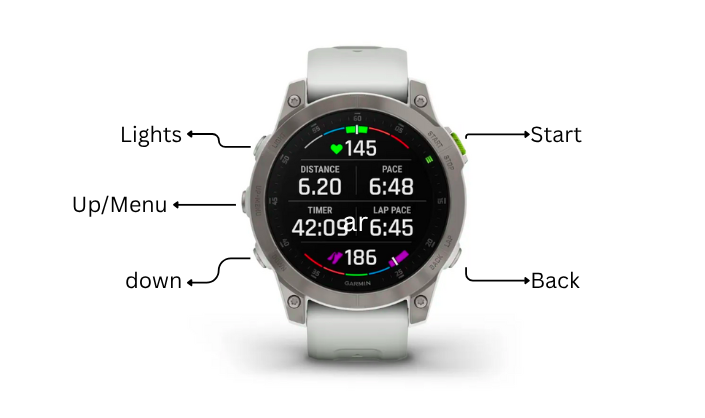
Practical Tips: Setting Up Your Epix Gen 2 for Everyday Efficiency
After living with the Epix Gen 2 for this long, I’ve fine-tuned some settings that genuinely enhance usability and prepare the watch for those “needed most” moments. These aren’t just about features; they’re about optimizing your personal interaction with the device.
Tip 1: Program Your Start Button for Instant Access to Controls
One of the first adjustments I made was to the “Start” button’s default behavior. On previous Garmin models, like the Instinct 2, a long press of the “Start” button would bring up the “Controls” menu. The Epix Gen 2 defaults this to GPS, which is useful, but I find having quick access to my personal controls far more beneficial for daily operations.
Here’s how to change it:
- Go to Settings (long press the “Up/Menu” button).
- Navigate to System.
- Select Hot Keys.
- Choose Hold Start.
- From the options, select Controls. (The default value is typically GPS).
You can, of course, customize the rest of the available Hot Keys according to your own daily preferences and most frequent actions. It’s about tailoring the watch’s quick access points to your workflow. Below is the Hot Keys view from my smartphone; you can also adjust these settings directly from your phone
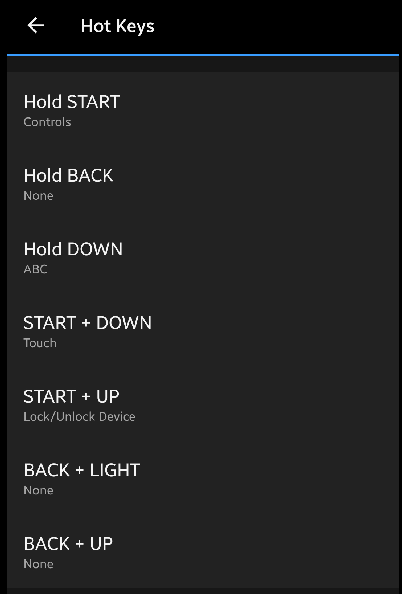
Tip 2: Customize Your Control Menu for Critical Scenarios
Once you’ve made the “Controls” menu easily accessible (as per Tip 1), the next step is to populate it with the functions that matter most to you. The Epix Gen 2 offers 12 slots in the Controls menu, allowing for significant personalization.
Here’s how to set it up:
- Go to Settings (long press the “Up/Menu” button).
- Navigate to Appearance.
- Select Controls.
You’ll see the 12 available slots. While you can assign anything you wish, I highly recommend prioritizing these four, as they’ve proven invaluable in my own use:

- Power Off: This is a must-have for me. If I’m planning to wear another watch in a week for an extended period, or simply want to preserve the Epix Gen 2’s battery while it’s off my wrist, being able to quickly power it down is essential.
- Battery Saver: When my watch dips to around 20% battery, this becomes my immediate go-to. It conserves power significantly, ensuring I can squeeze out those last few hours or even a day of crucial tracking.
- Airplane Mode: For those times when I need to stretch the battery life as much as possible – perhaps on a long flight, or if I’m away from a charger for an unexpectedly long time – putting the watch into Airplane Mode drastically cuts down on power consumption by disabling all wireless communication.
- Find My Phone: This feature has been a lifesaver on more than one occasion. In those rare moments when my phone plays hide-and-seek somewhere in the house, a quick press of the “Start” button and a tap on “Find My Phone” sends an audible alert to my misplaced device, saving me minutes of frantic searching.
This is the control view from my smartphone; you can adjust the settings from your phone instead of your watch.
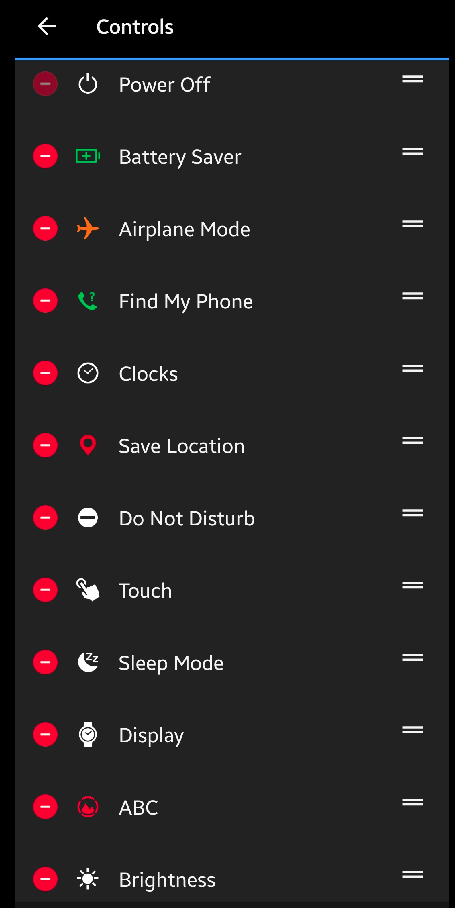
My Daily Use Case: The Silent Commander of My Communications
In my two-plus years with the Epix Gen 2, it’s become more than just a fitness tracker; it’s evolved into the central hub for my digital life, especially when it comes to communication. By default, my watch is always paired to my smartphone, a seamless, constant connection that I’ve come to rely on implicitly.
The reason for this reliance is simple: my smartphone is permanently set to mute or silent mode. Whether I’m in a meeting, out for a run in the park, or simply enjoying some quiet time at home or office, I prefer not to be interrupted by a ringing or buzzing phone.
This is where the Epix Gen 2 truly shines for me. Every single alert – be it an incoming call, an SMS, a message from Viber, Telegram, or LinkedIn, or a new email – is discreetly delivered straight to my wrist. The subtle vibration and quick glance allow me to triage what’s important without pulling out my phone. This has made managing my communications incredibly convenient, allowing me to stay connected and responsive without ever disturbing those around me or breaking my focus. It’s an essential part of my personal workflow, ensuring I never miss an urgent notification while maintaining my preferred silent mobile environment.
The “Back Button” Conundrum: A Minor Glitch Solved
Despite its overall reliability, I did encounter one peculiar issue with my Epix Gen 2 that took a bit of troubleshooting to resolve. It involved the back button (the lower right button on the watch face), specifically its sensitivity.
On numerous occasions, I’d press the back button expecting a simple step backward in a menu or to dismiss a notification. Instead, it would sometimes interpret my single press as a “hold” for a few milliseconds, instantly activating the History function – its default hot key. This was quite frustrating, especially during a workout or when trying to quickly navigate, as it would pull me out of my current screen and into a list of past activities.
Initially, I suspected it was a bug in the watch’s graphical user interface (GUI) or even a hardware flaw with the button itself. However, after some experimentation and digging through the settings, I realized the programmed hot key was the culprit. The watch was performing exactly as it was told, it was just that the “hold” sensitivity was a bit too aggressive for my typical button press.
The solution was surprisingly simple, and it completely eliminated this annoyance:
- Go to Settings (long press the “Up/Menu” button).
- Navigate to System.
- Select Hot Keys.
- Choose Hold BACK.
- From the options, select NONE (the default value is typically History).
By setting the “Hold BACK” hot key to “NONE,” I removed the unintended shortcut. Now, a press of the back button consistently performs its intended “back” action, and I no longer accidentally jump into my activity history. It’s a small tweak, but one that significantly improved my daily interaction with the watch.
The Verdict: Two Years On, Still Impressed
After over two years of consistent wear, daily data collection, and fine-tuning these little operational quirks, I can confidently say I’m incredibly happy with my Garmin Epix Gen 2 and my current setup. The tweaks I’ve made, from customizing quick-access buttons to understanding data management, have truly made it an extension of my digital life here in Taguig.
Perhaps one of the most impressive aspects, even after all this time, is its remarkable battery life. With my personalized settings and daily usage, I find myself only needing to charge the watch roughly every 12 to 15 days. That’s a level of reliability and convenience that truly stands out in the world of smartwatches.
This deep dive into my personal Epix Gen 2 journey is just a glimpse into how these powerful wearables integrate into our tech-driven lives. If you have a Garmin watch, or even if you’re just curious about specific aspects I’ve touched upon, feel free to comment down below with any questions or clarifications. I’m always happy to share more of my experience!

