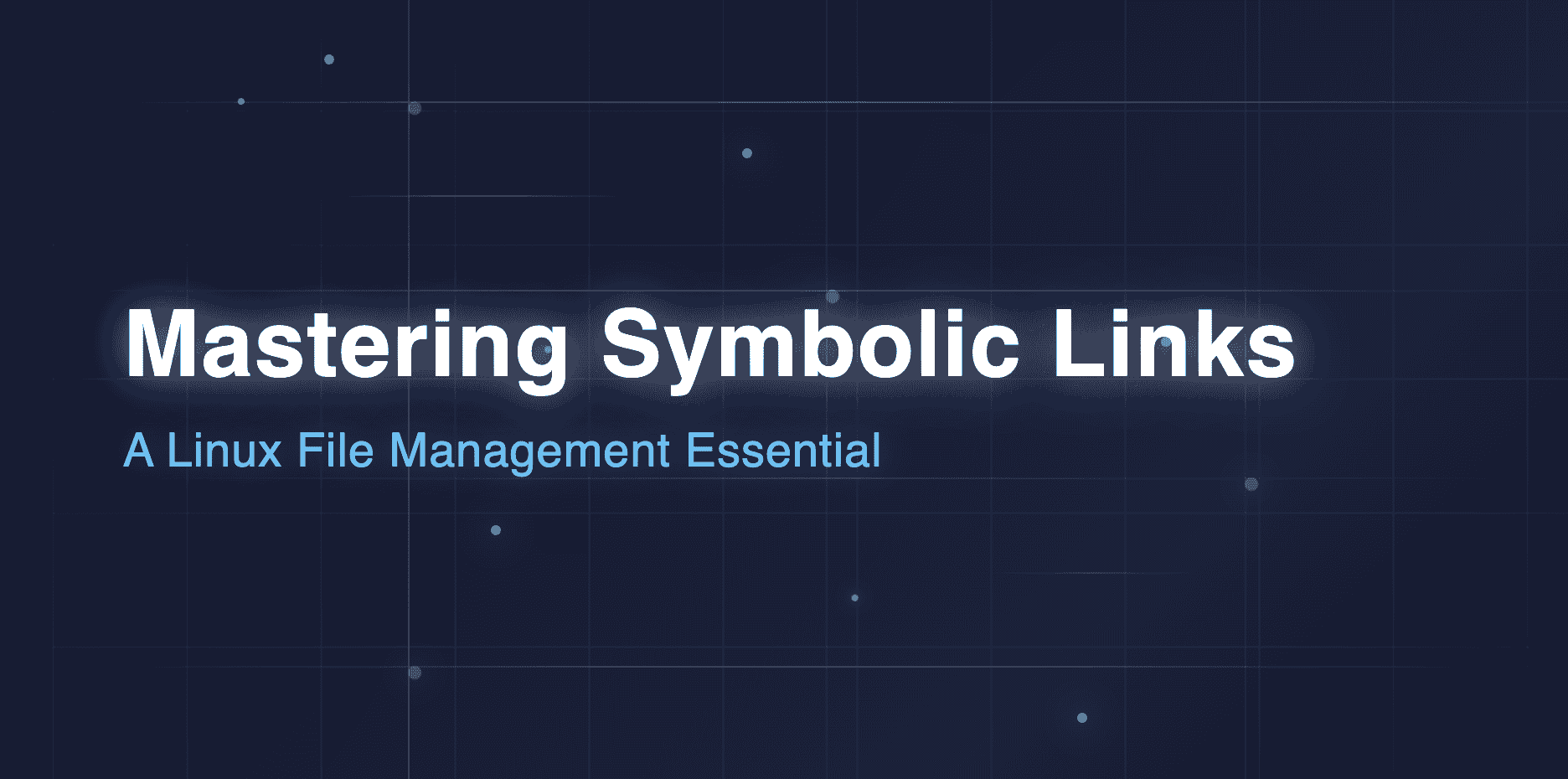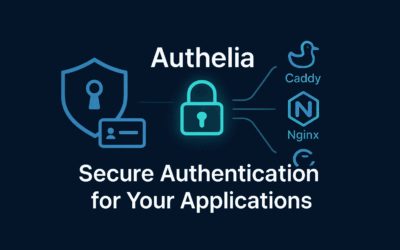Introduction
- Hook: Ever wondered how some files seem to exist in multiple places at once on your Linux system? Or how software can find its libraries even if they’re moved, seemingly without breaking? Enter the humble, yet powerful, symbolic link! Often overlooked, symbolic links (or symlinks) are a fundamental concept in Linux and Unix-like operating systems that can drastically improve your file management, system administration, and development workflows.
- What You’ll Learn: This blog post will demystify symbolic links, explaining precisely what they are, how to create and manage them using the
lncommand, and why they’re an indispensable tool for system administrators and power users alike. We’ll dive into practical examples and explore their numerous use cases. - Why It Matters: Understanding symlinks isn’t just about technical trivia; it’s about gaining a deeper control over your Linux environment. They can help you organize your files better, manage different software versions effortlessly, troubleshoot system issues more effectively, and even streamline your personal data management. By the end of this guide, you’ll be able to wield symbolic links with confidence.
What is a Symbolic Link?
Definition
At its core, a symbolic link (often shortened to “symlink” or referred to as a “soft link”) is a special type of file that points to another file or directory. Think of it as an intelligent pointer or a reference. It doesn’t contain the actual data of the target; instead, it contains the path to the target. This makes it very similar in concept to a “shortcut” in Windows or an “alias” in macOS.
How it Works
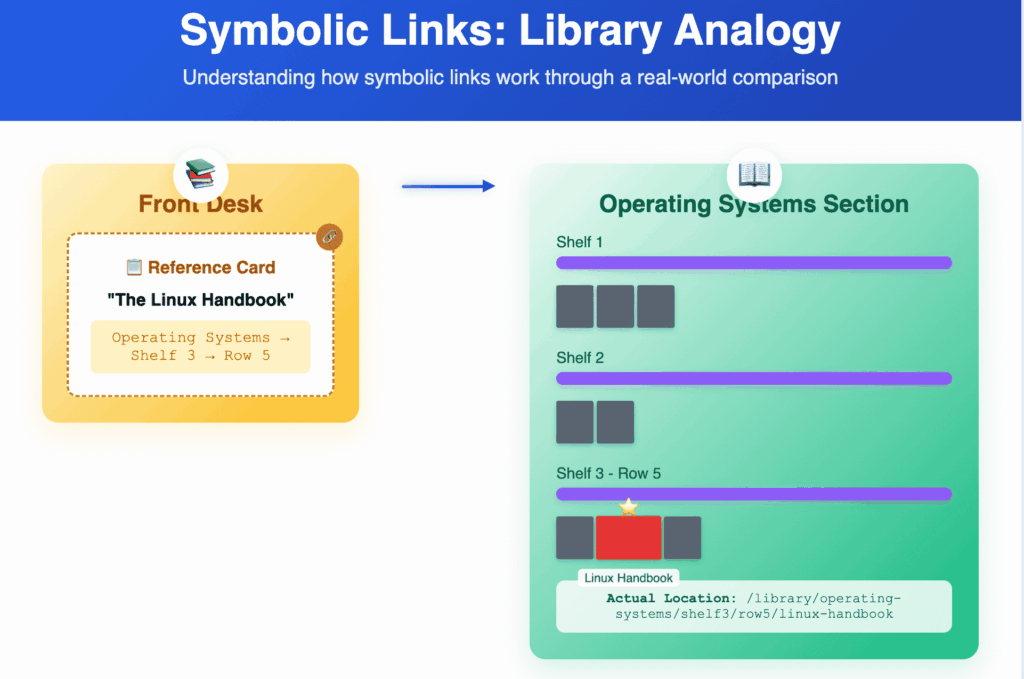
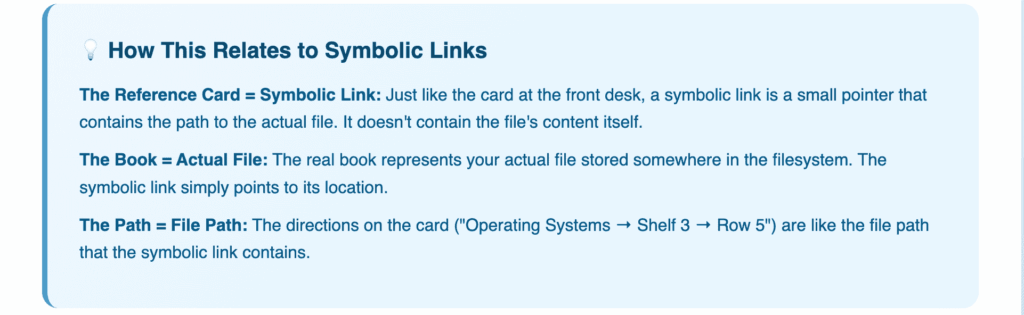
Key Characteristics
Understanding these characteristics is crucial for effective use:
- Separate Inode: Unlike hard links (which we’ll briefly compare later), symlinks have their own unique inode number. An inode is a data structure that stores information about a file or directory, such as its size, permissions, and location on the disk. Because a symlink has its own inode, it’s treated as a distinct file by the filesystem.
- Different File Type: When you list files using
ls -l, symbolic links are easily identifiable. Their file type permission string starts with anl(e.g.,lrwxrwxrwx). The output also typically shows an arrow (->) pointing to the target file or directory. - Can Span Filesystems: This is a major advantage over hard links. Symbolic links can point to files or directories located on different disk partitions, or even entirely different mounted filesystems. This flexibility makes them incredibly powerful for managing data across various storage locations.
- Can Link to Non-Existent Targets: You can create a symbolic link that points to a file or directory that doesn’t exist yet. Such a link is often called a “broken” or “dangling” link. It will remain broken until the target file or directory is created at the specified path. While seemingly odd, this can be useful in scripting or setup processes where targets are created later.
- Deletion: Deleting the symbolic link itself does not delete the target file or directory. It only removes the pointer. Conversely, if you delete the target file or directory, the symbolic link will become a broken link, pointing to nothing.
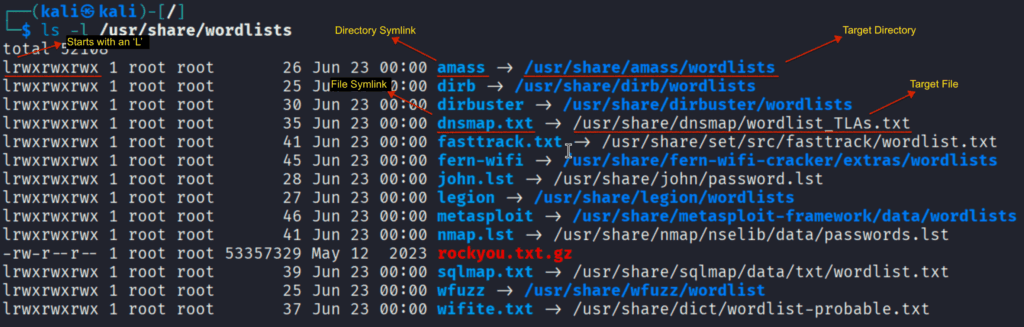
Creating and Managing Symbolic Links
The primary command for creating links in Linux is ln.
A. The ln Command:
Syntax: To create a symbolic link, you use the -s option with ln:
ln -s <target> <link_name>
<target>: This is the original file or directory you want to link to. It’s highly recommended to use an absolute path for the target to avoid issues if the symlink itself is moved.<link_name>: This is the name and path of the new symbolic link you are creating.
Example 1: Linking to a file
Let’s say you have a configuration file at /etc/nginx/sites-available/mysite.conf and you want to enable it by linking it to /etc/nginx/sites-enabled/mysite.conf.
sudo ln -s /etc/nginx/sites-available/mysite.conf /etc/nginx/sites-enabled/mysite.conf
- Now, whenever Nginx looks for configuration in
sites-enabled, it will follow the symlink to the actual file insites-available.
Example 2: Linking to a directory
Suppose you keep all your development projects in /home/youruser/dev/projects, but you want a quicker way to access a specific project, my_awesome_app, directly from your home directory.
ln -s /home/youruser/dev/projects/my_awesome_app /home/youruser/my_app_shortcut
Now, cd ~/my_app_shortcut will take you directly into /home/youruser/dev/projects/my_awesome_app.
B. Identifying Symbolic Links:
Using ls -l: This is the most common way. When you run ls -l in a directory containing a symlink, you’ll see output similar to this:
lrwxrwxrwx 1 youruser youruser 35 Jul 5 21:30 my_app_shortcut -> /home/youruser/dev/projects/my_awesome_app
Notice the l at the beginning of the permissions (lrwxrwxrwx), indicating it’s a link, and the -> pointing to its target.
Using readlink: If you just want to know what a symbolic link points to, the readlink command is perfect:
readlink my_app_shortcut # Output: /home/youruser/dev/projects/my_awesome_app
C. Deleting Symbolic Links:
Deleting a symbolic link is straightforward; you treat it like any other file using the rm command.
rm my_app_shortcut
Caution: Always double-check that you are deleting the link and not the target file or directory. If you accidentally provide the target’s path to rm instead of the link’s path, you could permanently delete your original data!
D. Handling Broken Links:
What they are: A broken (or “dangling”) symbolic link is one where the target file or directory it points to no longer exists. This can happen if the original file is moved, renamed, or deleted after the symlink was created.
How to identify them: ls -l often highlights broken links in a different color (e.g., red on many terminals) and still shows the -> pointing to the non-existent target.
lrwxrwxrwx 1 youruser youruser 35 Jul 5 21:30 broken_link -> /path/to/non_existent_file
- How to fix them: To resolve a broken link, you have two main options:
- Re-create the link: If the target has moved, create a new symlink pointing to its new location.
- Restore the target: If the target was accidentally deleted, restore it from a backup or re-create it.
Common Use Cases for Symbolic Links
Symbolic links are incredibly versatile and find applications across various aspects of Linux usage.
A. System Administration
- Managing Software Versions: A classic use case. For instance, if you have multiple Python versions installed (
python3.9,python3.10), you might create a symlink/usr/bin/pythonthat points to the currently desired version. When you upgrade, you simply update the symlink to point to the new version without changing scripts that rely on/usr/bin/python. - Simplifying Paths: Systems often have deeply nested directories. Symlinks can create shorter, more convenient aliases to these paths, making navigation and scripting easier (e.g.,
ln -s /opt/some/very/long/path/to/app/data /var/lib/appdata). - Shared Libraries: Applications often depend on shared libraries. Symlinks ensure that applications can find necessary libraries even if they are installed in non-standard locations or if multiple versions of a library exist.
- Service Configuration: Many services (like web servers) use symlinks to “enable” or “disable” configuration files. For example, Nginx and Apache use
sites-available(where configs are stored) andsites-enabled(where symlinks to active configs reside). This allows easy activation/deactivation of sites by just creating/removing a symlink.
B. Development Workflows
- Project Dependencies: In large projects, you might have shared components or libraries. Instead of copying them into every project, you can symlink them, ensuring all projects use the same, up-to-date version.
- Version Control: Developers often use symlinks to manage different versions of code or assets, allowing them to quickly switch between configurations or test specific builds.
- Testing Environments: Symlinks can be used to quickly swap out different versions of an application or its dependencies in a testing environment, facilitating A/B testing or debugging specific version-related issues.
C. Personal File Management
- Organizing Downloads: You might download many files into a single
~/Downloadsdirectory. Instead of physically moving them, you can create symlinks to categorize them into other directories (e.g.,~/Documents/Reports,~/Pictures/Vacation) while keeping the originals in~/Downloadsfor a period. - Cloud Syncing: If your cloud syncing service (like Dropbox, Google Drive, Nextcloud) only syncs a specific folder, but you have important files outside that folder (e.g., dotfiles in
~/), you can create symlinks from your cloud sync folder to these external files, effectively syncing them without moving them. - Backup Strategies: While backup tools generally handle symlinks, you can use them to consolidate important files from disparate locations into a single directory that your backup software can easily target.
Symbolic Links vs. Hard Links
While both symbolic links and hard links create references to files, they operate very differently.
A. Hard Links
- Point to the same inode: A hard link is essentially an additional name for an existing file. Both the original file and its hard link point to the exact same inode on the filesystem. This means they share the same data blocks.
- Cannot link to directories: Hard links can only be created for files, not directories.
- Cannot span filesystems: Hard links must reside on the same filesystem as the target file because they directly reference the inode within that filesystem.
- Deletion: Deleting the original file does not delete the data on the disk until all hard links (including the original name) pointing to that inode are removed. The data is only truly deleted when the inode’s reference count drops to zero.
B. When to Use Which
- Symlinks (Soft Links): Generally, symlinks are the more flexible and safer choice for most common use cases. They can link directories, span filesystems, and their deletion doesn’t affect the target data. Use them when you need a “shortcut” or a pointer.
- Hard Links: Hard links are useful when you want to ensure data persistence even if the original “name” of the file is deleted. They are less common in day-to-day use but are foundational to how filesystems manage data. Use them when you need multiple, equally valid names for the same underlying data on the same filesystem.
Best Practices and Potential Pitfalls
While powerful, using symbolic links effectively requires some awareness of best practices and potential issues.
A. Best Practices
- Use absolute paths for targets: When creating a symbolic link, always use the absolute path to the target file or directory (e.g.,
/home/user/documents/report.pdfinstead of../documents/report.pdf). This ensures the link remains valid even if you move the symbolic link itself to a different location. - Be clear about what’s a link: When naming symlinks, consider using descriptive names that hint at their nature (e.g.,
my_project_linkinstead of justmy_projectifmy_projectis the actual directory). - Regularly check for broken links: Especially in critical system paths or frequently changing directories, periodically check for broken links using tools like
find . -xtype l(which finds broken symlinks in the current directory and its subdirectories). - Understand recursive operations: Be cautious when performing recursive operations (like
cp -rorrm -r) on directories containing symlinks.cp -rusually copies the target content, whilerm -rwill delete the link itself, not the target. Always verify the behavior of the command you’re using.
B. Potential Pitfalls
- Infinite Loops: A critical pitfall is creating an infinite loop, where a directory is symbolically linked to a subdirectory within itself. For example,
ln -s /home/user/my_dir /home/user/my_dir/loop. This can cause commands likels -Rorfindto get stuck in an endless loop, consuming system resources. The system usually has mechanisms to detect and prevent infinite recursion in common commands, but it’s best to avoid creating such loops. - Security Concerns: While less common for average users, malicious symlinks can pose security risks. If a symlink points to a sensitive system file and a less privileged process or user is tricked into modifying it, it could lead to privilege escalation or data corruption. Always be cautious when dealing with symlinks from untrusted sources.
- Backup Issues: The behavior of backup tools with symbolic links can vary. Some tools will back up the symbolic link itself (just the path), while others might follow the link and back up the actual target data. Ensure your backup strategy accounts for how your chosen tool handles symlinks to avoid data loss or unexpected backup sizes.
Final Thoughts
Symbolic links are a powerful, flexible, and often underappreciated tool for managing files and directories in Linux. They provide a convenient way to create shortcuts, organize data across different locations and filesystems, and streamline various administrative and development tasks. By understanding their characteristics and how to use the ln -s command, you gain a significant advantage in navigating and controlling your Linux environment.