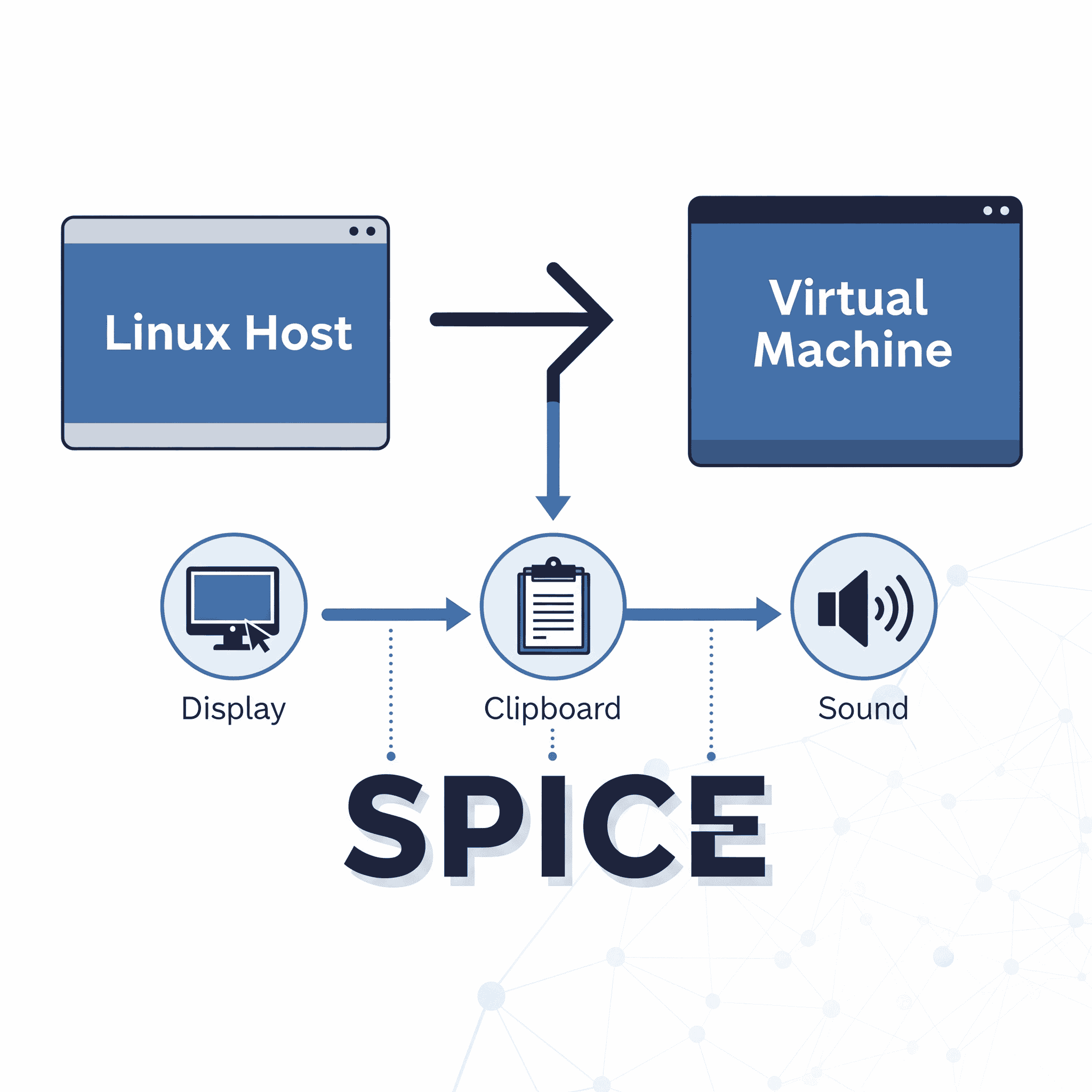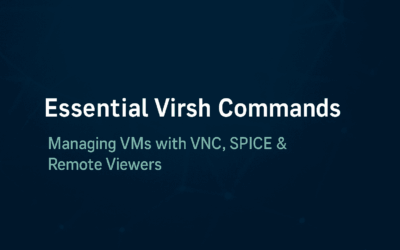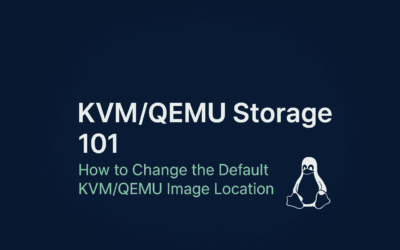Introduction
So, you’re a seasoned Linux admin diving deeper into the world of virtualization with libvirt, KVM, and QEMU? Excellent choice! This powerful combination lets you run virtual machines (VMs) with near-native performance. But beyond just booting up a guest OS, you likely want a seamless user experience, including a functional graphical display, shared clipboard, and even sound. This is where SPICE comes into play. Let’s explore the key components to get your Linux guest OS feeling right at home.
A Brief History of SPICE
SPICE, which stands for Simple Protocol for Independent Computing Environments, was originally developed by a company called Qumranet in 2007. Its primary goal was to create a superior remote desktop protocol for virtualized environments, offering better performance and a richer user experience than the ubiquitous VNC protocol.
In 2008, Red Hat acquired Qumranet, and in 2009, they open-sourced the SPICE protocol and its associated code. This was a significant moment, as it made SPICE an open standard for anyone to use and integrate into their virtualization platforms. It became a cornerstone of Red Hat’s virtualization product, oVirt, and a key feature in the qemu-kvm hypervisor, as it allowed for a high-performance, interactive remote display.
Key features that made SPICE so popular included:
- Paravirtualized Video Driver (QXL): A special driver for the guest OS that worked in concert with SPICE to offload graphics rendering to the client, greatly improving performance.
- Bidirectional Audio: Allowed for audio to be played from the VM on the host and for audio input from the host to be sent to the VM.
- Shared Clipboard: Enabled seamless copy-and-paste between the host and guest operating systems.
- USB Redirection: Made it possible to plug in a USB device to the host and have it appear directly in the VM.
The Evolution and Current State Today
The situation with SPICE today is a perfect example of a community split:
Debian/Ubuntu Ecosystem (and others)
- Status: SPICE is fully available and actively supported.
- Why? The Debian and Ubuntu communities, along with other distributions like Arch Linux, continue to include SPICE and its components in their official repositories. They view it as a valuable, open-source tool for desktop virtualization and a key feature for their users.
AlmaLinux/Rocky/Fedora Ecosystem (RHEL-based)
- Status: SPICE has been officially deprecated and is not included in the default repositories of RHEL 9 and its derivatives (like AlmaLinux and Rocky Linux).
- Why? Red Hat’s decision to deprecate SPICE in RHEL 9 was based on a combination of factors:
- Licensing: There were licensing complexities around video codecs (like H.264) needed for high-performance streaming, which Red Hat was not interested in resolving.
- Strategic Focus: Red Hat’s primary focus for virtualization has shifted towards enterprise-grade solutions like OpenShift Virtualization, and they have decided to prioritize VNC for basic console access, leaving advanced use cases to other commercial or third-party solutions.
Unleashing the Power of SPICE
Getting a fully functional desktop experience within your Linux KVM/QEMU guest relies heavily on SPICE. Here’s a breakdown of the essential parts:
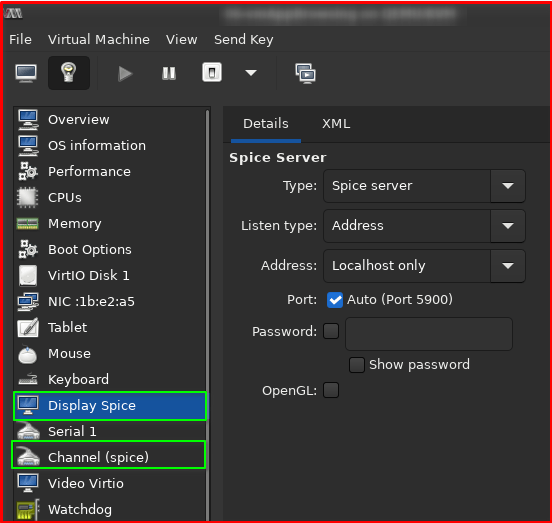
- Display SPICE: When creating or editing your VM configuration (often via tools like
virt-manageror directly editing the XML), ensure the display device is configured to use the SPICE protocol. This tells QEMU how to render the guest’s graphical output. You’ll typically find options to configure the listening address, port, and other display settings. - Channel (spice): SPICE utilizes channels for various functionalities beyond just the display. For clipboard sharing, you need a dedicated SPICE channel configured in your VM’s XML. This allows data to be exchanged bidirectionally between the host and the guest.
- spice-vdagent and spice-client-gtk:
spice-vdagent: This is the guest-side agent. It runs as a service within your Linux guest OS and is responsible for features like clipboard sharing, mouse pointer integration, automatic resizing of the guest display, and more. You’ll need to install this package within your guest.spice-client-gtk: This is the host-side client library. While you might not directly interact with it, tools likevirt-managerrely on this library to establish the SPICE connection and provide the graphical console to your VM. Ensure this is installed on your Linux host. Your connection tool (likevirt-manager) handles the underlying SPICE client functionality.
- Checking Guest OS Status: After installing
spice-vdagentin your Linux guest, verify that it’s running correctly. Open a terminal within the guest and use the following command:systemctl status spice-vdagent.serviceYou should see output indicating that the service is active (running). If it’s not, you can try starting it with:sudo systemctl start spice-vdagent.serviceand enable it to start automatically on boot with:sudo systemctl enable spice-vdagent.service
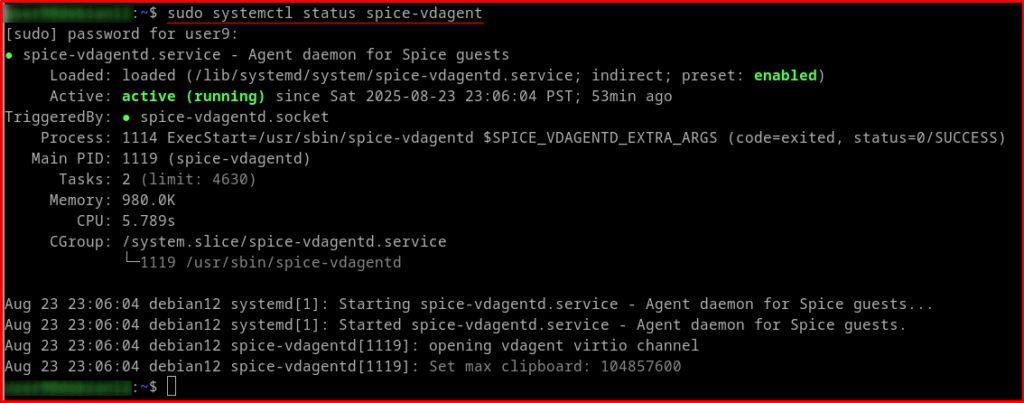
Installing the SPICE Guest Agent
The spice-vdagent package is essential for the guest OS. Here’s how to install it on common Linux distributions:
# Debian/Ubuntu: sudo apt update sudo apt install spice-vdagent # AlmaLinux: # Tested: 09/16/2025 sudo dnf install epel-release -y sudo dnf config-manager --set-enabled crb sudo dnf install spice-vdagent -y sudo systemctl enable --now spice-vdagentd sudo reboot # (optional)
After installation, the service should start automatically. If it doesn’t, follow the systemctl commands mentioned in the previous section.
Final Thoughts
SPICE is a game-changer for the Linux KVM/QEMU virtualization experience. By understanding its components and ensuring they are correctly configured on both the host and guest, you can achieve a highly usable and integrated virtual environment. Remember to always verify the spice-vdagent service within your guest OS to ensure all features are running smoothly. Happy virtualizing! 🚀